UIS Login Update | New Mobile Experience
An important security enhancement is coming on MONDAY, JUNE 16, 2025. Please review the information below to prepare for this system update and to avoid disruption to your digital banking access.
Login Update: Unified Identity Service (UIS)
All Treasury Management Online Banking users will be required to create a new Digital ID (username, password and two-factor authentication method) to maintain their online access. Watch for an email from Treasury Management on Monday, June16th containing a Digital ID enrollment link. Then follow this four-step process:
- Take action from the link provided in an email generated specifically for you.
- Authenticate with your existing Company and Login ID.
- Create a new digital profile, including a Username and Password.
- Establish a new two-factor authentication (2FA) method.
NOTE: Your enrollment link is only valid for 7 days. Once you click the link, you will have 45 minutes to complete the process.

Watch the step-by-step video tutorial below:
UIS Login FAQs
{beginAccordion}
Why is Evergreen Bank making this change?
Unified Identity Service (UIS) will replace the basic multi-factor authentication service used today and adopts industry-standard authentication methods designed to protect against varying types of online account takeover threats.
How long will I have to create my Digital ID?
As of June 16, 2025, you will not be able to access Treasury Management Online Banking until you have created your new Digital ID/login. The enrollment link that you receive via email on June 16th is only valid for 7 days. Once you click the link, you will have 45 minutes to complete the process. If you do not complete the process within this timeframe, please contact us to request a new enrollment link.
Can I keep the same Login ID and Password?
Yes, as long as they meet the new username and password requirements.
What are the new Username requirements?
Usernames must be between 4 and 64 characters in length. Usernames can contain letters (a-z), numbers (0-9), dashes (-), underscores (_), apostrophes ('), and periods (.) and can begin or end with non-alphanumeric characters except periods (.) and spaces. Usernames cannot contain more than one period (.) in a row, accents, accented letters, ampersands (&), equal signs (=), brackets (<,>), plus signs (+), at signs (@), or commas (,).
What are the new Password requirements?
Passwords must be between 8 and 64 characters in length. Passwords must not match or contain your username. Passwords must not begin or end with a space.
Will I still need to use my Company ID after this change?
No, after you create your new Digital ID, your Company ID will no longer be needed.
What is two-factor authentication (2FA)?
2FA is a security enhancement that will require you to enter a verification code when you log into Treasury Management Online Banking. When creating your new Digital ID, you will be prompted to select a method for receiving your verification codes. Select “Voice or text message” to have codes delivered to your phone.1
EXISTING RSA TOKEN OR VIP ACCESS APP CUSTOMERS: Select “Symantec VIP” as your verification method if you would like to use your existing token/app for 2FA at login. Please note that you will only enter your six-digit token code at login; your 4-digit PIN is only required to approve transactions.
Will I need to enter a two-factor authentication (2FA) code every time I login?
You can select the “Don’t ask for codes again while using this browser” option to avoid the need to enter a code each time you login. If a brute-force attack or login from another browser occurs, you will be prompted to enter a code.
I currently use an RSA token or the VIP Access token app. Will I still need to use my token and PIN when initiating an ACH or Wire payment?
Yes, you will still need to enter your token code + 4-digit PIN. There are no changes to that process.
My Quickbooks account is linked to Treasury Management Online Banking. What do I need to do?
After creating your new Digital ID, go into Quickbooks and update the username and password for your Evergreen Bank Group Treasury Management bank account(s).
What do I do if I have multiple Treasury Management logins?
If the same email address is tied to multiple Companies, you will receive an individual email for each Company. The first email link clicked will prompt you through the steps to create your Digital ID. When you click the link in the second (or third) email, you will be able to use the "Already have a Treasury Bank ID?" Login to link an additional account. Upon entering your Digital ID you created the first time your accounts will be linked together under that one Digital ID. Upon subsequent logins the user will get to choose which company they want to access upon login.
Who can I contact if I have additional questions or if I need assistance?
Please call us at 888-505-2265 (option 2 or option 6) or email us at [email protected].
{endAccordion}
New Mobile Experience1
The current Treasury Management mobile app will be replaced with the new Treasury Management Mobile Experience, a progressive web app that offers a modern, seamless and feature-rich mobile experience.
Get started by scanning the QR code below from your mobile device!
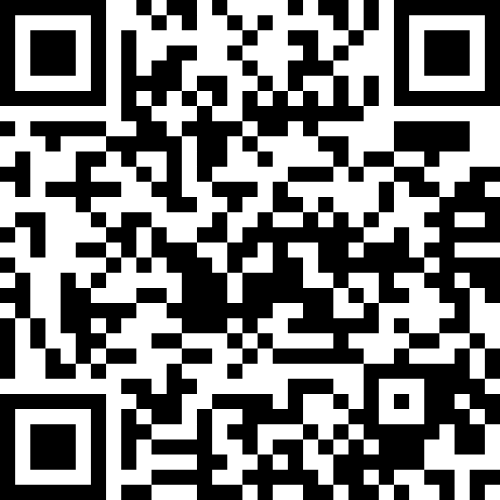
Refer to the New Mobile Experience FAQs below for instructions on how to install the new app on your device.
New Mobile Experience FAQs
{beginAccordion}
Why is the current app being replaced?
We want to provide the best possible experience for our users. With this upgrade we’ll be providing a host of upgraded functionality, including responsive design characteristics, a fresh look and feel that better aligns with Evergreen Bank Group’s other digital products, a more efficient development process (which means faster releases of new features and fixes), and more.
How do I access and install the new app?
The new app is not downloadable from an app store like a traditional app. To access and install the new app, follow the steps below.
1. Scan the QR code below from your mobile device and follow the link.
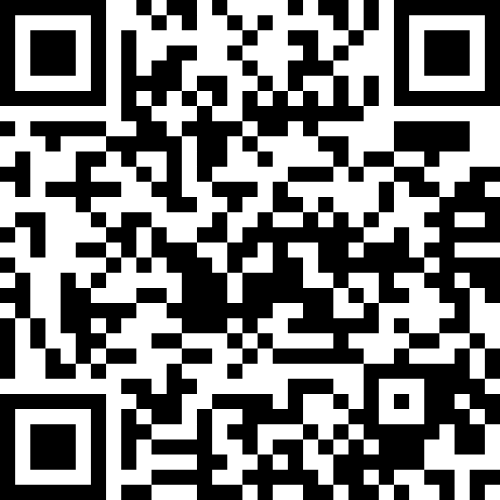
OR: Open a web browser (such as Safari or Chrome) on your mobile device, and go to this address: https://treasury.jackhenry.com/pwa/evergreenbankgroup/login
2. Log into your account. While logged in, follow the installation instructions for your device:
iPhone Users: Select the share icon at the bottom of the screen and then select “Add to Home Screen”.
Android Users: If you are prompted, click “Install”. If you are not prompted, simply tap the three dots icon from the browser and select “Add to Home Screen”.
Still need help? Click here for detailed instructions on how to install the app using the most common devices and browsers.
Will the new app work on any mobile device?
Yes, the TM Mobile Experience can be used on any device that has access to a web browser, making it even more accessible than a native app.
What browsers will be supported by the new app?
The last two versions of all actively maintained modern browsers will be supported. The TM Mobile Experience should work on almost any browser except for Internet Explorer or other obsolete browsers.
Can I continue to use the current mobile app?
The current mobile app will be discontinued as of July 11, 2025.
Can I receive push notifications through the new app?
No, the TM Mobile Experience will not offer push notification functionality.
Will the new app work better on tablets than the current mobile app?
Yes, the TM Mobile Experience will be an improvement from our current mobile app on tablets, and we plan to continue adding features and enhancements over time to even better support tablet users.
Who can I contact if I have additional questions or if I need assistance?
Please call us at 888-505-2265 (option 2 or option 6) or email us at [email protected].
{endAccordion}
Questions?
Contact us at 888-505-2265 (option 2 or option 6) or at [email protected]
1Your wireless carrier may assess you fees for data or text messaging services. Please consult your wireless plan or provider for details.

